|
|
|
| Updated October
3, 2004
|
Use the blue menu here below to navigate.
Sefy's Complete DVD Backup Guide v2.6
Using - Cucusoft Encoder
|
|
This
Encoder can handle many Video Inputs including DVD VOB files (although
only one at a time) as well as AviSynth Script files and AVI/ASF/WMV
files, although it's encoding it's specific from "AVI to...", it also has a Built-In Subtitle option so that you can encode your movie with Subtitles.
|
|
|
Step 1(a/b) - Select from the top which output format you want to convert your source. For this example i've used the "AVI to VCD" option, now click on the "Add" button and open your AVI source file . Then click on the "Rename" to select your Output file name and path. (* NOTE: You can add VFAPI-AVI files, but I was unable to work with VirtualDub VDR frameserving files*)
a) 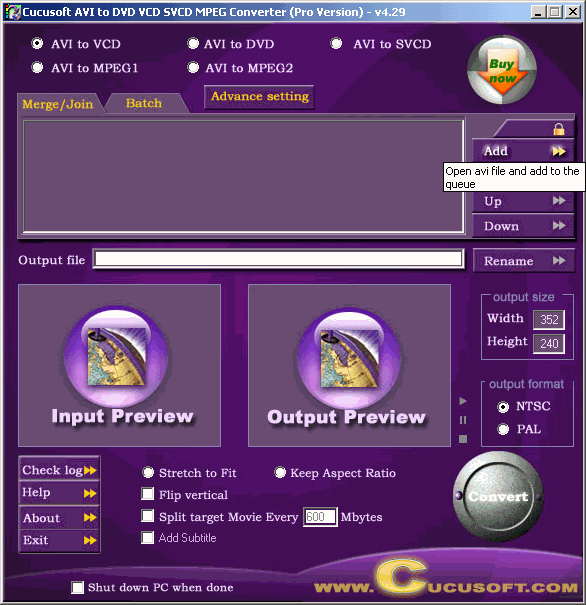
b) 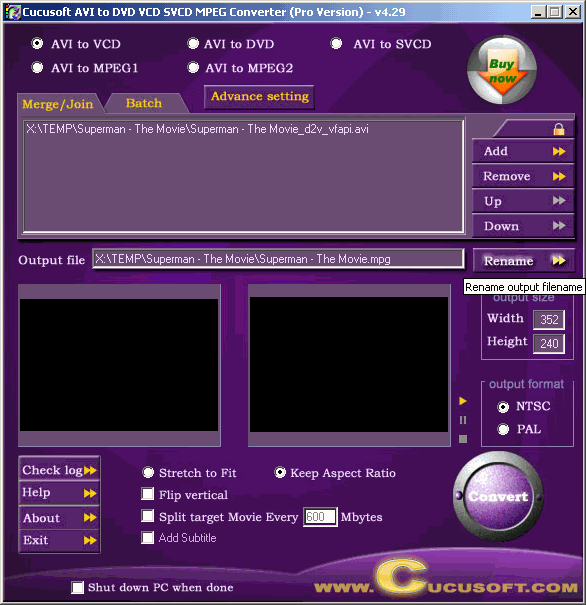
|
|
|
Step 2 - Click on "Add Subtitle"
if you want to add them to the movie. You can use the Play button to
check Input/Output playback. If you are satisfied with your choices,
click on the "Convert" button to begin encoding.
(* NOTE: Subtitles must be located in the same folder as your AVI and have the SAME name! *)
 |
|
|
Step 3 - When encoding, you can turn off the "Preview" to speed up the proces and click on "Stop" or "Cancel" to abort the encoding.
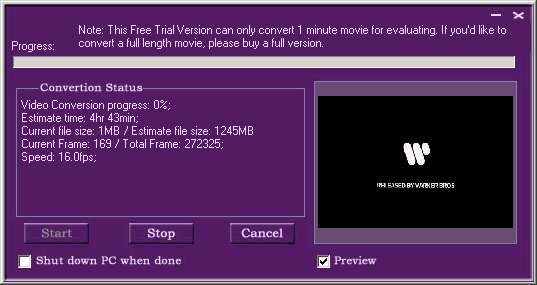
|
|
|
Next - Splitting large MPEG files
to fit CDR media! or Authoring [Burn! Baby
Burn!]
|
|
|
|