C.
Interlaced & Switches between Progressive and Interlaced.
(Hybrid)
Now choose File->Save Project . This will take some time, the
program will decode the audio into a wav-file. Just wait until
it is finished. Do NOT close the program when it is finished.
After DVD2AVI has saved the project you should have two files.
Something like this:
Trailer AC3 T01 2_0 448Kbps 44.1KHz max norm.wav
Trailer.d2v
Encoding
1. Launch
TMPG Encoder,. and select File->New Project.
2. Select Video source by hitting the Browse button next
to it, choose the .d2v file.Select Audio source by hitting
Browse, choose the .wav file. Choose where you want to save your
movie, Output file.
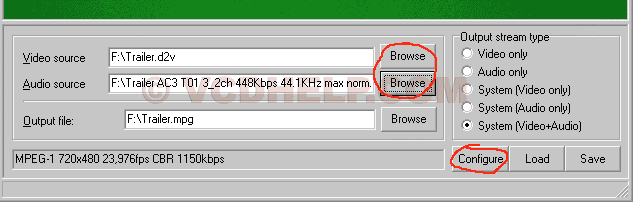
8. Now to the "fun" part. Configuring TMPG Encoder.
Press Configure and change all red colored settings as
the picture shows:
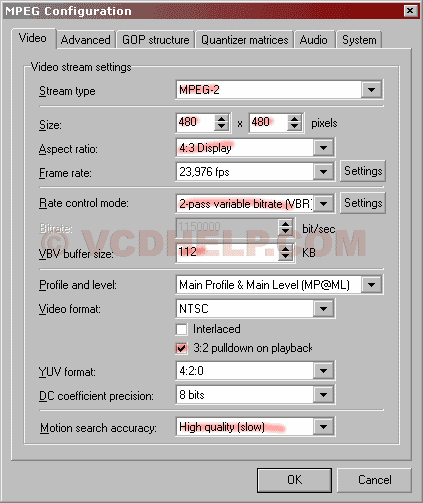
Press Settings to the right of Rate control mode.
These are the most vital settings.
Enter your figures here to calculate the video bitrate:
Enter the
values from the calculation above into the Bitrate Control window
as in the example below.
Average bitrate: Choose a value a bit less than the Calculated
bitrate from above to be on the safe side.
Maximum bitrate: Choose the calculated Maximun bitrate from above.
Minimum bitrate: Should be 0, TMPGEnc will then choose the
best possible value.
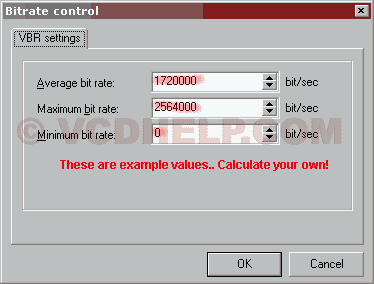
Do you remember what it said under Aspect Ratio in DVD2AVI? If
it said 16:9 you should choose as the picture below shows. If
it said 4:3 you should choose 4:3 525 line (NTSC). Make sure the
other settings are the same as the picture. Select Inverse telecine(not
configured).
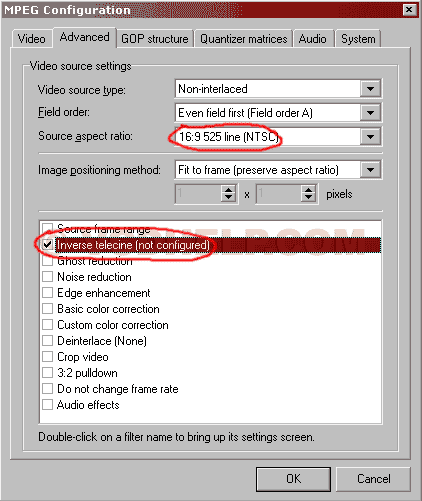
Double click on Inverse telecine(not configured). Press Auto-Set.
Under Telecine type choose Automatic (remove horizontal stripes)
and under Deinterlacins method choose None. Then press Start and
wait until it's finished.
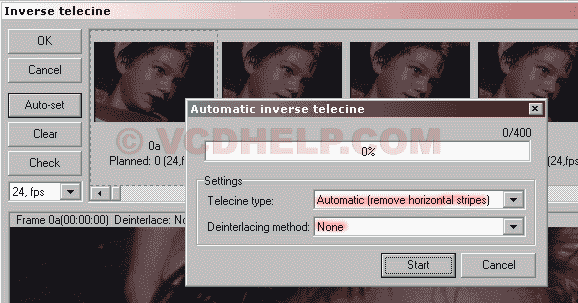
Under GOP
structure it should look like this:
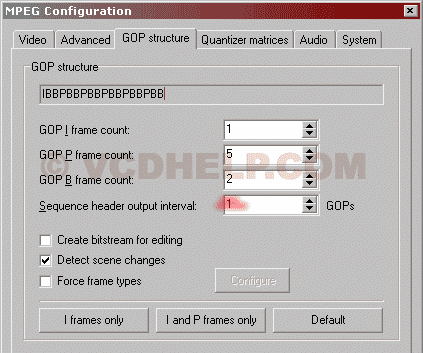
Do not change
anything under Quantizer matrices. Jump to Audio.
Choose Mpeg-1 Audio Layer II, the sampling frequence should be 44100Hz. Choose your bitrate. Anything between 64-384 Kbit/s is OK. I would recommend 224Kbit/s. Select Calculate CRC.
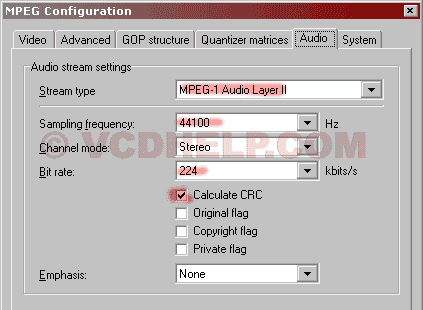
Under System you should select Stream type: MPEG-2 Super Video CD (VBR)
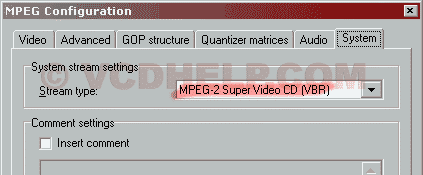
Now everything
is OK, just press Encode and wait until it's finished. You will
not see anything in the preview window until the percentage bar
has reached 50%. A good idea is to choose Constant Bitrate and
test encode a short part, to see that everything looks OK.
Last you burn
the MPG to SVCD, then read this SVCD Nero
guide. Or maybe you need to cut it, then read this TMPGEnc
Cut/Join Guide.
Problems:
If you encounter any of these problems when playing the SVCD on
your standalone DVD Player: The 'double image playback',
the '2/3 + 1/3 image playback', the 'off center display'
or the 'stretched image' is in fact a simple problem with
TMPGEnc version 12c and 12d that do not generate proper MPEG2
files. So checkout this site.
If you can't forward or rewind the movie on your DVD Player
then before burning you demultiplex the SVCD with TMPGenc and
then multiplex it back with BBMPEG. Read this BBMPEG
Cut guide how to do that and just ignore the cutting part.